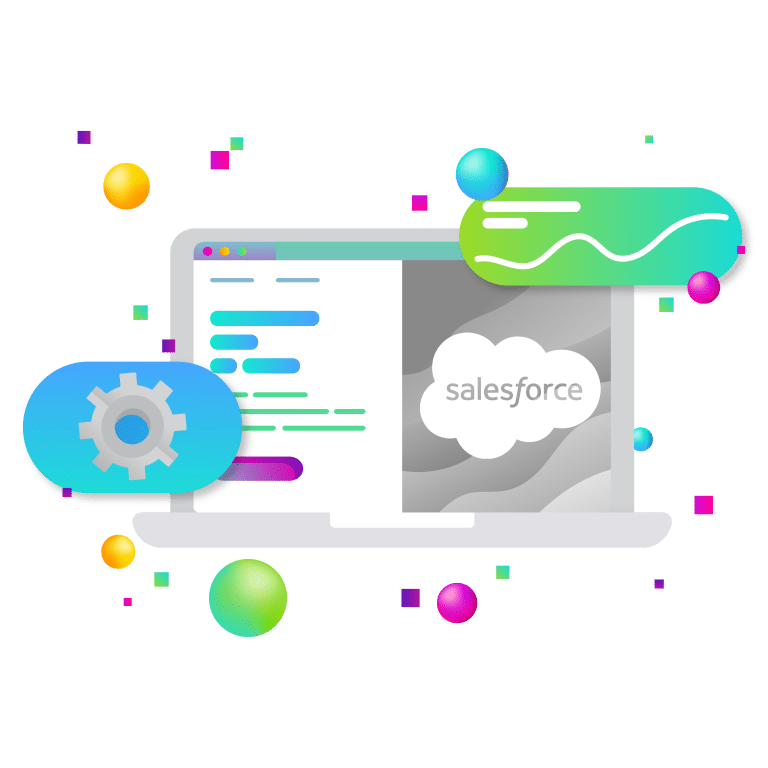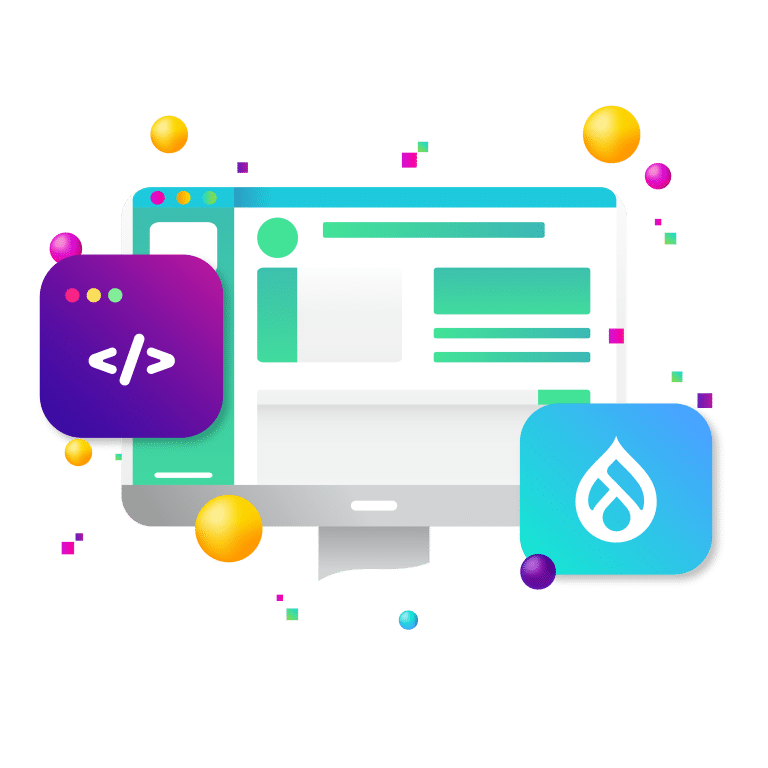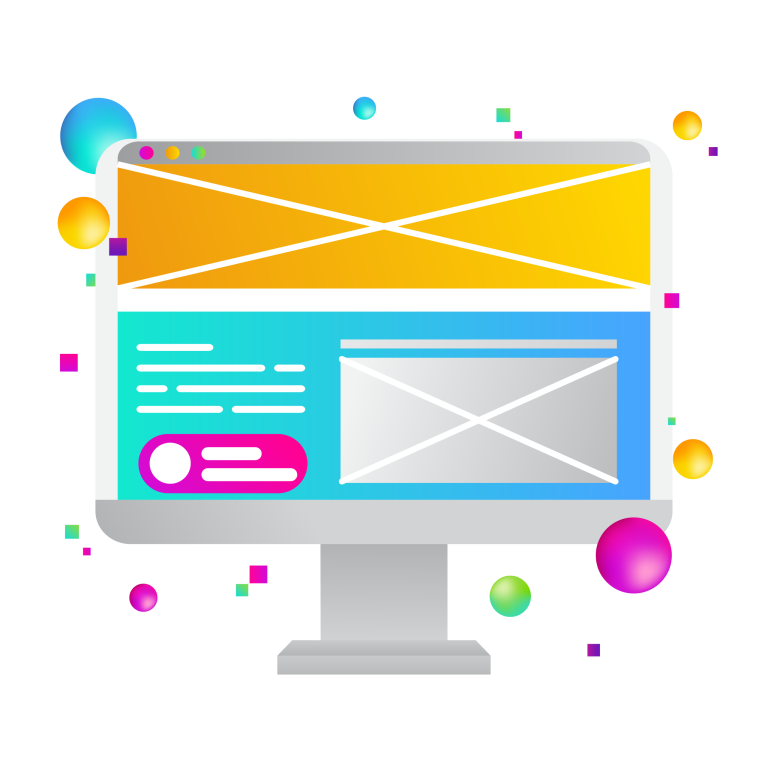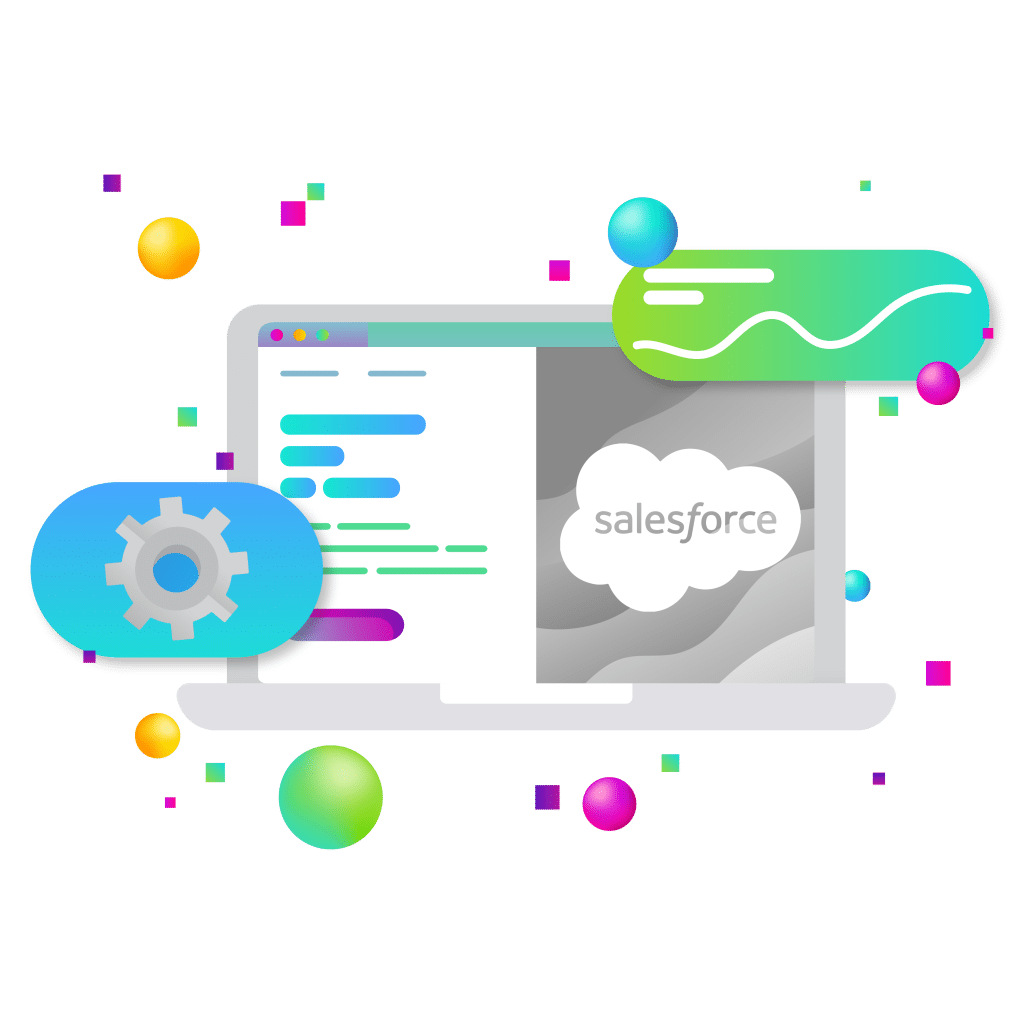
Organizations today are turning to automation to eliminate manual tasks and streamline operations for faster results. Yet many teams – especially in marketing – find automation intimidating when it seems to require coding or IT support. Salesforce Flow Builder changes the game. It’s a point-and-click tool that lets you create complex automations without writing a single line of code.
Whether you’re nurturing leads, assigning tasks, updating records, or routing approvals, Flow Builder turns repetitive processes into intelligent, scalable workflows with no developer required. This guide will explain what Flow Builder is, its key components, and how to build your first flow, so non-technical professionals can unlock Salesforce automation and elevate team productivity.
What Is Salesforce Flow Builder?
Salesforce Flow Builder is a visual no-code tool for automating business processes in Salesforce. Each automation you build (called a flow) can run in the background, respond to changes in your data, or even guide users through on-screen steps all via an intuitive drag-and-drop interface. In other words, Flow Builder empowers admins and business users to create powerful workflows with clicks instead of code. This capability means you can handle complex requirements without needing Apex or developers, making automation accessible across your organization.
Flows can accomplish a wide range of tasks. Common use cases include creating or updating records, sending email alerts when certain conditions are met, performing data validation checks, and managing any repetitive tasks that slow your teams down. For example, you could configure a flow to automatically email a new lead and assign a follow-up task to a salesperson the moment that lead comes in. By automating such processes, businesses save time and minimize errors, allowing employees to focus on strategic work instead of tedious admin tasks.
How Flow Builder Works: Key Types and Components
When you open Flow Builder (found in Salesforce Setup under Flows), you’ll see a canvas and a toolbox of elements. Every flow consists of a Start node (how the flow is triggered) followed by a series of Elements (steps or actions) connected by Connectors (which define the order/path). You also define Resources (data values like variables or records) that the flow will use. Flow Builder provides these building blocks so you can design logic visually. Here are the main flow types and components to be aware of:
- Screen Flows: Flows that present a UI to the user. These run when launched by a button, action, or embedded in a Lightning page, guiding users to input or review data. For example, a screen flow might walk a support agent through a case intake form. (Screen flows cannot run automatically without user interaction.)
- Record-Triggered Flows: Flows that fire automatically when a record is created, updated, or (in some cases) deleted. These are ideal for behind-the-scenes automation in response to data changes. For instance, a record-triggered flow can route an incoming lead to the correct sales rep based on region, or update related records when an opportunity moves stages. You can configure these to run before the record is saved (for fast field updates) or after save (for actions like creating related records or sending notifications).
- Autolaunched Flows: Flows that run in the background without user input, invoked by other processes or on-demand. These can be triggered from Apex code, invoked by another flow (as a subflow), called via the API, or even from the (now-legacy) Process Builder. Use autolaunched flows for reusable logic or complex operations that don’t need to interact with a user – for example, a flow that bulk updates records when called by a script or external system.
- Scheduled Flows: Flows that execute at a specified time or interval (daily, weekly, etc.). Use these for routine, time-based tasks like nightly data clean-ups, scheduled email sends, or periodic updates (e.g., flagging stagnant leads every week). Scheduled flows run asynchronously on a schedule you define, automating tasks that previously might require a spreadsheet export or manual effort.
- Platform Event–Triggered Flows: Flows that fire when a platform event message is received (a platform event is a Salesforce event for system integration or messaging). These are useful for near-real-time integrations or cross-system automations – for example, kicking off a process in Salesforce when an external order fulfillment event is published. They enable Salesforce to react to external happenings without custom code.
Each flow you create will be one of the types above. Choosing the right type ensures your automation is efficient and runs at the correct time. Once the type is selected, you use Elements to build the logic. Some of the core element types include: Actions (to do something, like send an email or update a field), Assignments (to set or calculate variable values), Decisions (to create conditional branches, like if/else logic), Loops (to iterate over a list of records), and others like Subflows (to call another flow), Gets or Creates (to query or add records), etc. By stringing these elements together and connecting them, you define the workflow the flow will execute. The Flow Builder interface will automatically connect elements in order (especially if using Auto-Layout), making it easy to visualize the path from start to finish.
Step-by-Step: Building Your First Flow (A Beginner’s Tutorial)
Building a flow may sound complex, but Salesforce has made it very approachable. Let’s walk through creating a simple flow. In this example, imagine we want to notify the team when a new lead is created and assign a follow-up task, a common marketing automation scenario. Here’s how you could build that in Flow Builder:
1. Define the Goal: Start by clearly stating what you want to automate. For our example, the goal is: “When a Lead is created, notify the marketing team (via email) and create a follow-up Task for the lead owner.” Having a specific goal will guide the flow design
2. Choose the Flow Type: In Salesforce Setup, go to Flows and click New Flow. You’ll be prompted to select the type of flow. For this scenario, choose Record-Triggered Flow (because we want it to run automatically when a record changes). Specifically, we’ll trigger on the Lead object when a record is created (you could also include updates if needed) and run the flow after the record is saved (since we’ll be creating related records like tasks).
3. Configure the Start: After selecting record-triggered flow, configure the trigger conditions. In Flow Builder’s Start element, set the object to Lead, and trigger condition to “A record is created.” You can also set entry conditions (e.g., only run for leads from certain source or that meet certain criteria) – for now, we’ll leave it to run for all new leads. Decide whether it runs before or after save; choose after save because we need to create an email alert and task (which require the lead to be committed to the database).
4. Add Elements (Drag-and-Drop): Now the fun part – building the logic. Using the toolbox on the left, drag the necessary elements onto the canvas:
- Action: Add an Action element to send an email notification. Salesforce provides a standard email action (or you can use an Email Alert if you’ve pre-configured a template). For example, choose the Send Email action (or a custom email alert) and set it to send to the marketing team, including details of the new lead (you can pull in the lead’s fields in the email).
- Create Records (Task): Add another element, this time a Create Records data element, to create a new Task. Set the Task’s fields such that the task is assigned to the Lead Owner, perhaps with a subject “Follow up with new lead” and due date in 2 days. Map the Task’s WhoId/WhatId or related fields to link it to the Lead (or Contact if the lead will be converted – for simplicity, maybe just attach to the Lead as an activity).
- (Optional) Decision: If you only want to notify/assign for certain leads (say, only leads from important marketing campaigns), you could first add a Decision element to check criteria (e.g., Lead.Source = “Trade Show”). This would branch your flow, but for a beginner flow, you might skip this and run for all leads.
- You can add more elements as needed – for instance, an Assignment element if you needed to set some Lead fields (like updating a status or scoring the lead), or a Subflow if you wanted to invoke a reusable subprocess. Keep it simple at first: an email action and a task creation are enough for our goal.
5. Connect the Elements: Connect the flow elements in the order they should execute. Since Auto-Layout is likely enabled, the Flow Builder may connect them automatically in top-down order. Ensure the path makes sense: Start (trigger) -> [Decision, if used] -> Action (send email) -> Create Task. If you used a Decision, you’d connect the desired outcome path (e.g., if criteria met) to the actions, and perhaps do nothing or end the flow on the other outcome. The connectors let you control which step comes next after each element, defining the flow’s sequence.
6. Save and Activate: Give your flow a name (e.g., “New Lead Notification and Task Flow”). Save it. Before activation, use Debug or Test features to run the flow on a sample record – this helps catch any issues or errors in your logic (for instance, ensuring the email action has all required fields, or the Task fields are mapped correctly). Salesforce will simulate the flow and show you the outcome step-by-step. Once you’re satisfied that the flow works, Activate it. Only active flows will run in your org.
That’s it! Now, when someone creates a new Lead, Salesforce will automatically execute your flow: sending an email to the team and logging a follow-up task, all without any manual intervention. You’ve built your first automation with clicks, not code.
Marketing Use Cases and Benefits of Flow Automation
Flow Builder is especially powerful for marketing and sales operations, where timing and consistency are critical. It allows teams to respond instantly to customer or lead behaviors and maintain clean, up-to-date data. Here are a few real-world use cases demonstrating how flows can streamline marketing processes:
- Lead Assignment & Routing: Ensure every new lead gets to the right person or team automatically. For example, a record-triggered flow can assign incoming leads to sales reps or queues based on region, product interest, or other criteria – no more manual lead triage. Salesforce flows can assign leads and trigger follow-ups in real time, so hot leads never slip through the cracks.
- Automated Nurturing & Follow-Up: Use flows to nurture leads through the funnel. After a lead is created or updated, a flow can send an immediate email acknowledgment or drip campaign kick-off. It can also create tasks for reps to follow up after a set period. These triggered actions free your team from remembering every follow-up and ensure prompt, personalized communication with minimal effort.
- Approval Processes (No Bottlenecks): Marketing often involves approvals – like approving campaign budgets, content, or discounts for a promotion. Flow Builder can streamline approvals by routing records to the right approver automatically. For instance, when a field marketer requests an event budget increase, a flow could submit the request for manager approval and notify the approver instantly. Salesforce flows handle internal approvals and document routing seamlessly, ensuring faster turnaround and clear audit trails.
- Data Updates & Data Quality: Keep your CRM data clean and up-to-date through scheduled maintenance flows. A scheduled flow might run nightly to flag or even fix inconsistent data (e.g., normalize country names or alert owners of duplicate records). You can also use flows to update related records – for example, if a lead’s status changes to “Qualified”, an after-save flow could update a field on the corresponding Campaign or Account. By automating data management, you reduce manual data entry and improve accuracy across your marketing database.
- Segmentation & Scoring Automation: As engagement data comes in (webinars attended, emails opened, etc.), flows can automatically adjust a prospect’s segment or score. For example, a flow could increment a lead’s score once they click a particular link, and if the score passes a threshold, trigger an alert to sales. You could also auto-add leads to campaign segments or Salesforce Campaigns based on criteria. This ensures your marketing efforts react in real-time to customer behaviors. In fact, marketing teams use flows to segment leads based on engagement automatically, which saves countless hours compared to manual list building.
- Cross-Team Automation: Flows don’t just benefit marketing – they connect marketing with sales, finance, and service processes too. For instance, a marketing flow might hand off a newly qualified lead by creating an Opportunity and assigning it to sales, or a customer service flow might escalate a high-priority case and notify marketing to follow up with a satisfaction survey. Because Flow Builder integrates across Salesforce, it helps break down silos: a flow can update or create virtually any Salesforce record, ensuring that all teams have the information or prompts they need at the right time.
In all these scenarios, the benefit is clear: Salesforce Flow reduces the manual work and delays in business processes. Marketing and sales teams get to focus on strategy and creativity – crafting the campaign or closing the deal – while the “busywork” (data entry, routing, scheduling, reminders) is handled automatically in the background. Processes become more consistent (every lead is handled the same reliable way) and faster (no waiting on someone to remember to do a task or send an email). Ultimately, that leads to better responsiveness and an improved experience for both your team members and your customers.
No-Code Empowerment: Unlocking Automation for Everyone
One of the most revolutionary aspects of Flow Builder is that it democratizes automation. In the past, if you wanted to automate a complex process in Salesforce, you likely needed to write Apex code or rely on a developer/admin to build workflow rules. Now, with Flow’s no-code interface, power is in the hands of the people who own the process. Marketing managers, sales ops analysts, customer service leads, anyone with a Salesforce admin permission and a bit of training, can translate their business requirements into an automated flow.
Flow Builder’s visual canvas and drag-and-drop elements make it approachable even if you don’t have a technical background. As Salesforce themselves emphasize, it’s designed so that users who understand the business logic can implement it without coding knowledge. You can literally drag an “Email Alert” or “Create Record” action onto the canvas and configure it with point-and-click selections. Under the hood, the flow will execute with the power of code – but you never have to write a script. This means teams become less reliant on IT or developers to get things done, and can iterate or deploy new automations on their own schedule. For marketing organizations, that agility is gold: you can adapt workflows to campaign timelines or new strategies instantly, rather than waiting in a development queue.
Moreover, because Flow Builder is Salesforce’s flagship automation tool going forward, it’s continuously improving. Each Salesforce release (Winter, Spring, Summer updates) tends to add new features or streamline the Flow Builder experience. Recent enhancements have included richer debugging tools, the ability to trigger flows on record deletion, and even ways to incorporate external data via HTTP callouts in flows – all without code. Salesforce is also introducing Flow Orchestration (for coordinating multi-step, multi-user processes) and incorporating AI-driven elements, extending what non-technical users can automate. Staying engaged with the Salesforce community will help you learn about these new features so you can leverage them in your org’s flows.
Finally, a crucial point: with great power comes great responsibility. Governance and best practices are key to successful automation. Always document what your flows do, test them thoroughly (in a sandbox or using debug logs) before rolling out, and put guardrails on who can edit flows. Salesforce provides tools like flow audit trails, error emails, and usage metrics to monitor your automations. By using these, you ensure that your no-code solutions remain reliable and don’t inadvertently cause chaos (e.g., an infinite loop or conflicting automations). Keep scalability in mind: design flows that can handle bulk data and that can be easily updated as your business evolves (using subflows for reuse, for example). When done right, Flow Builder becomes a long-term asset for your organization – a library of automated processes that grows and adapts with your needs.
Elevate Your Salesforce Automation with New Target
At New Target, we help organizations harness Salesforce Flow Builder to its fullest potential—transforming complex business requirements into seamless, no-code automations that deliver measurable results. Whether you’re replacing legacy workflow tools, streamlining lead management, or orchestrating multi-team processes, our Salesforce experts combine deep platform knowledge with a strategic understanding of your business goals. We don’t just build flows; we design scalable, well-governed automation frameworks that integrate with your broader CRM, marketing, and data strategies. From initial consultation to deployment and training, we partner with you to ensure your automation initiatives are efficient, maintainable, and future-ready.
If you’re ready to accelerate productivity, eliminate manual bottlenecks, and create a Salesforce environment that truly works for your team, let’s chat about how New Target can make it happen.